Issue 96
Term 1 2016
Filters in Scootle
An overview on using the search filters in Scootle.
In the last edition of Connections, we investigated learning paths and how they work. At the end of the article I promised to explore collaborative activities and filters in this edition; however, as Scootle’s collaborative activities will soon be revamped, this article will instead focus on Scootle’s search filters.
Why filter?
Scootle users often tell us, ‘I know there are great resources in Scootle, but when I search for something I often end up with too many. I don’t have time to look through all of them to find the ones I want.’
Where are the filters?
Scootle has a number of filters. The ones you are most likely to use appear after you have entered a search query. Let’s say you are looking for resources about World War I for Year 9 history. If you enter the search term World War I, you will be presented with 215 resources, some more relevant than others.
By default, Scootle includes results for all year levels. You then have the option to refine your search by de-selecting any unwanted year levels. You can also filter the search by ‘Resource type’; or by clicking on the dropdown list under ‘Learning area’, you can narrow your search by subject. For my World War I search, I am going to filter out all year levels other than years 9–10, as well as removing audio files, teacher resources, assessment resources, data sets, and text resources from the search. I will also use the ‘Learning area’ option to search by History.
Now I am down to 101 resources.
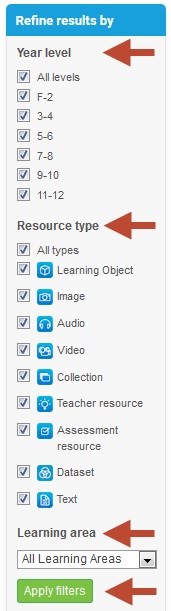
Are there any other ways to filter searches?
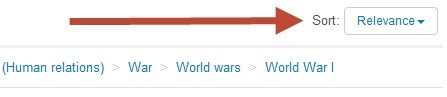
Yes. On the right-hand side of the screen, there is a button called ‘Sort’.
The default sort setting is ‘Relevance’. Using my search example, this means that the search algorithm will prioritise resources that feature the term World War I in their metadata. The more often the term appears in the metadata, the higher the resource will appear in the list of retrievals. Any resource with World War I in its title also gets preference in the search results. Relevance is a great way to sort, as is sorting by ’Popularity’. If you choose to sort by popularity, the resources will appear based on a number of criteria:
- How often resources have been saved to learning paths;
- How resources have been rated;
- And how often resources have been viewed.
The only disadvantage in sorting by popularity is that relevance is no longer a priority. In my World War I example, when sorted by popularity, the third resource retrieved is about convict transportation to Van Diemen’s Land. It appears in this list because it is a popular resource and the term World War I is included in its metadata record, but it is not relevant to a search on World War I.
A useful tip
If you are using a search term that includes more than one word, such as World War I, it is helpful to place inverted commas before and after the term; for example, “World War I”. This is a common search convention that asks Scootle to look for resources that have an exact term in their metadata. Without the inverted commas, Scootle might search by each individual word, retrieving resources that match any of the words entered in the search field.
Filtering can be very rewarding in narrowing down search results, and I encourage you to give it a go.
Happy filtering.
